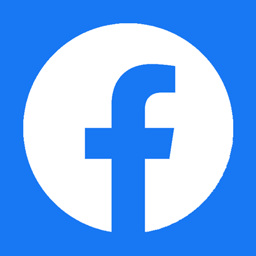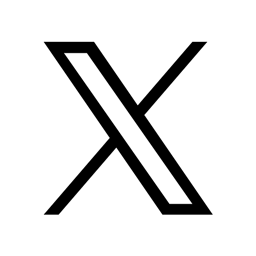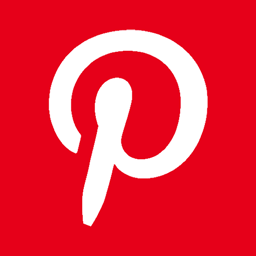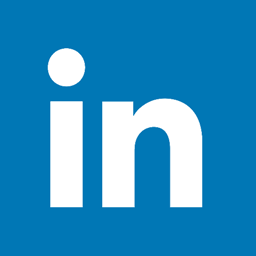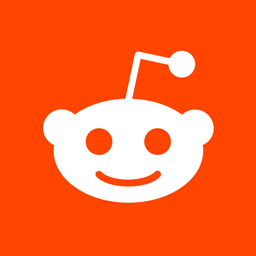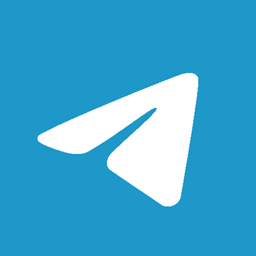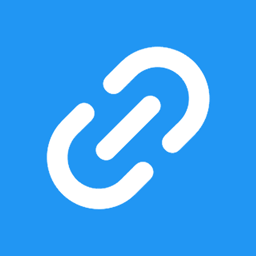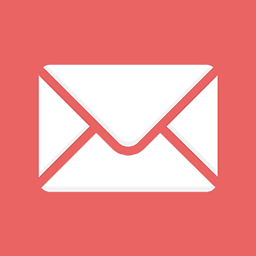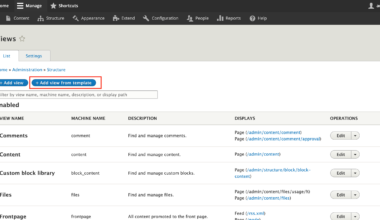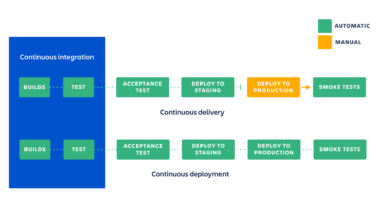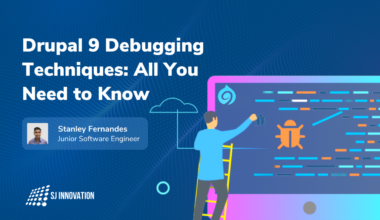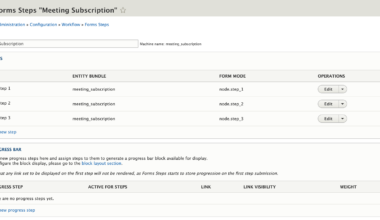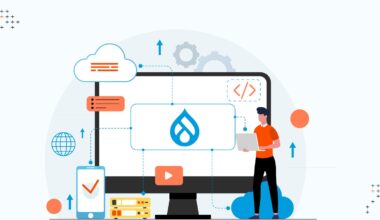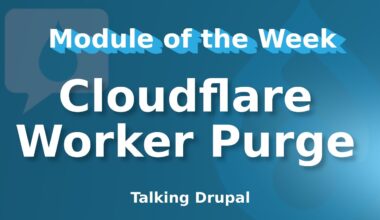Introduction of Drupal Local Development
As a Drupal developer, it is essential to have a local development environment set up on your computer to create and test your Drupal projects. Local development allows you to work on your projects without the need for an internet connection and to test locally before deploying your changes to a live website.
There are various options available for Drupal local development, including MAMP, XAMPP, WAMP, and LAMP. Each option has its advantages and disadvantages, and it is essential to choose the one that best fits your needs.
In this article, we will explore each of these options and help you select the best one for your Drupal local development needs. We will also provide step-by-step instructions on how to install and set up each option.
Let’s dive into each of these options in more detail.
What is MAMP?
MAMP stands for Mac, Apache, MySQL, and PHP. It is a free, open-source, and easy-to-install local server environment for MacOS. It includes Apache as the web server, MySQL as the database server, and PHP as the scripting language. MAMP also includes phpMyAdmin, a web-based tool for managing MySQL databases.
MAMP is an excellent option for Drupal local development on MacOS because it is easy to set up and use. It includes everything you need to develop and test your Drupal projects locally. Additionally, MAMP allows you to switch between PHP versions, making it easy to test your projects on different versions of PHP.
To install MAMP, simply download the installer from the
MAMP website
and run it. Once installed, you can start and stop the servers using the MAMP application. By default, the web server runs on port 8888, and the MySQL server runs on port 8889.
After installing MAMP, you can create a new Drupal project by downloading the latest version from the
Drupal website
and extracting it into the MAMP htdocs folder. You can then access your Drupal project by visiting http://localhost:8888/projectname in your web browser.
Overall, MAMP is an excellent option for Drupal local development on MacOS. It is easy to install and use, includes all the necessary components, and allows you to switch between PHP versions. If you are a MacOS user looking for a simple and straightforward local development environment for Drupal, MAMP is an excellent choice.
What is XAMPP?
XAMPP is a free and open-source local server environment that is available for Windows, MacOS, and Linux. It includes Apache as the web server, MySQL as the database server, and PHP as the scripting language. It also includes other useful tools such as phpMyAdmin, Mercury Mail Server, and FileZilla FTP Server.
XAMPP is an excellent option for Drupal local development because it is easy to install and use on multiple operating systems. It also includes all the necessary components for Drupal development and testing.
To install XAMPP, you can download the installer from the
XAMPP website
and run it. Once installed, you can start and stop the servers using the XAMPP Control Panel. By default, the web server runs on port 80, and the MySQL server runs on port 3306.
After installing XAMPP, you can create a new Drupal project by downloading the latest version from the
Drupal website
and extracting it into the XAMPP htdocs folder. You can then access your Drupal project by visiting http://localhost/projectname in your web browser.
One advantage of using XAMPP is that it allows you to add additional components, such as Perl, Python, and Ruby, to your local development environment. This can be useful if you need to develop and test Drupal modules that interact with these languages.
Overall, XAMPP is a great option for Drupal local development on multiple operating systems. It is easy to install and use, includes all the necessary components, and allows you to add additional components if needed. If you are looking for a versatile and user-friendly local development environment for Drupal, XAMPP is an excellent choice.
What is WAMP?
WAMP stands for Windows, Apache, MySQL, and PHP. It is a free and open-source local server environment for Windows. Like MAMP and XAMPP, it includes Apache as the web server, MySQL as the database server, and PHP as the scripting language. WAMP also includes phpMyAdmin for managing MySQL databases.
WAMP is an excellent option for Drupal local development on Windows because it is easy to install and use. It provides a simple interface for managing the servers and configuring PHP settings, allowing you to quickly set up your Drupal project.
To install WAMP, download the installer from the
WAMP website
and run it. Once installed, you can start and stop the servers using the WAMP interface. By default, the web server runs on port 80, and the MySQL server runs on port 3306.
After installing WAMP, you can create a new Drupal project by downloading the latest version from the
Drupal website
and extracting it into the WAMP www folder. You can then access your Drupal project by visiting http://localhost/projectname in your web browser.
One advantage of using WAMP is that it includes a tool called Virtual Hosts that allows you to create multiple websites on your local server. This can be useful if you need to work on multiple Drupal projects simultaneously.
Overall, WAMP is an excellent option for Drupal local development on Windows. It is easy to install and use, includes all the necessary components, and provides additional tools to manage multiple websites. If you are a Windows user looking for a simple and efficient local development environment for Drupal, WAMP is a great choice.
What is LAMP?
LAMP stands for Linux, Apache, MySQL, and PHP. It is a free, open-source, and widely used local server environment for Linux operating systems. LAMP includes Apache as the web server, MySQL as the database server, and PHP as the scripting language.
LAMP is a popular option for Drupal local development because it is widely used and provides a stable environment for Drupal projects. Additionally, Linux is a popular operating system for web servers, making LAMP a great option for developers who are familiar with Linux and want to develop and test their Drupal projects on a similar environment.
To set up LAMP on your Linux operating system, you can follow the instructions on the
Linux website
. Once installed, you can start and stop the servers using the terminal commands. By default, the web server runs on port 80, and the MySQL server runs on port 3306.
After installing LAMP, you can create a new Drupal project by downloading the latest version from the
Drupal website
and extracting it into the Apache web directory. You can then access your Drupal project by visiting http://localhost/projectname in your web browser.
One advantage of using LAMP is that it provides a stable environment for Drupal development and testing. Additionally, because it is open-source and widely used, there is a large community of developers who can provide support and guidance.
Overall, LAMP is an excellent option for Drupal local development on Linux operating systems. It provides a stable environment for Drupal projects and is widely used and supported by the developer community. If you are a Linux user looking for a reliable and widely used local development environment for Drupal, LAMP is a great choice.
In conclusion, each of these options, MAMP, XAMPP, WAMP, and LAMP, provides a local development environment for Drupal projects. Each option has its own advantages and disadvantages, and it is essential to choose the one that best fits your needs. Whether you are a MacOS, Windows, or Linux user, there is a local development option available for you. By following the step-by-step instructions provided in this article, you can set up your local development environment and start developing and testing your
Final Thoughts
In conclusion, having a local development environment for Drupal projects is crucial for developers. It allows you to work offline and test your projects before deploying them to a live website. MAMP, XAMPP, WAMP, and LAMP are all excellent options for Drupal local development, and each has its own advantages and disadvantages.
When choosing which option to use, it is important to consider your operating system, ease of use, additional tools, and community support. MacOS users may find MAMP to be the best option due to its ease of use and simplicity, while Windows users may prefer WAMP or XAMPP for additional tools and functionality. Linux users will likely prefer LAMP due to its stability and reliability.
Regardless of which option you choose, it is crucial to follow the step-by-step instructions provided by the developers to ensure proper installation and setup. Once you have your local development environment set up, you can begin developing and testing your Drupal projects with ease.
It is also important to keep your local development environment up to date with the latest versions of the components. This will help ensure that your projects are compatible with the latest versions of PHP, Apache, and MySQL.
In summary, having a reliable and efficient local development environment is essential for Drupal developers. MAMP, XAMPP, WAMP, and LAMP are all excellent options, and it is up to you to choose the one that best fits your needs. With the step-by-step instructions provided in this article, you can set up your local development environment quickly and easily and begin developing and testing your Drupal projects in no time.