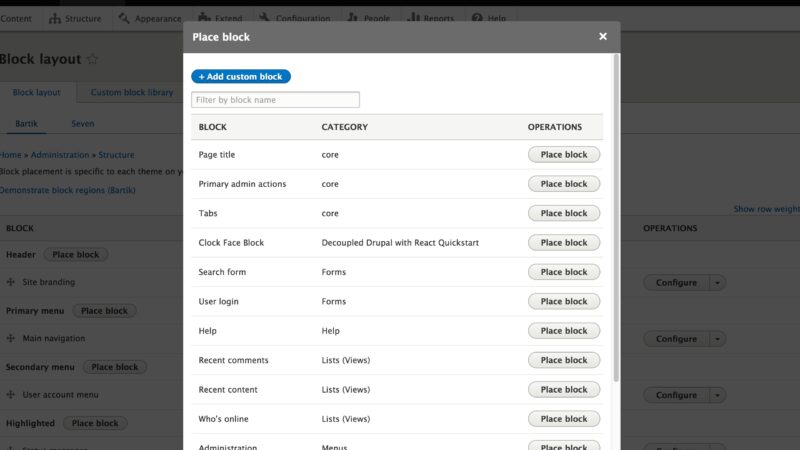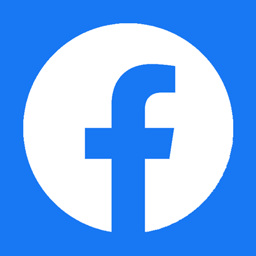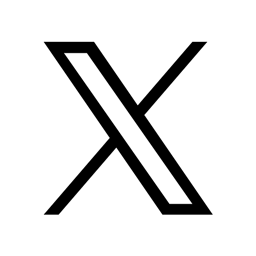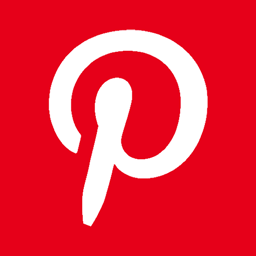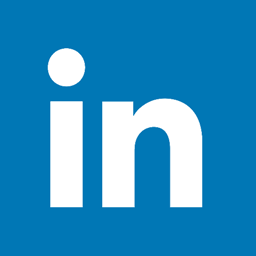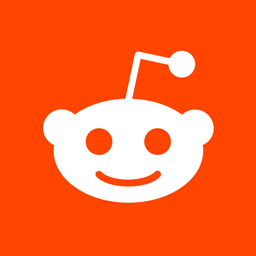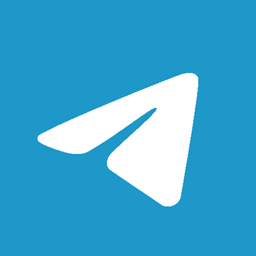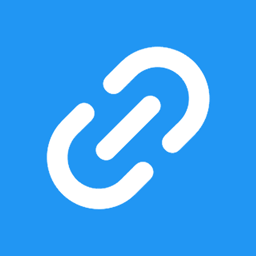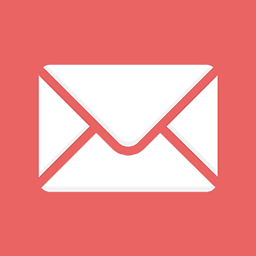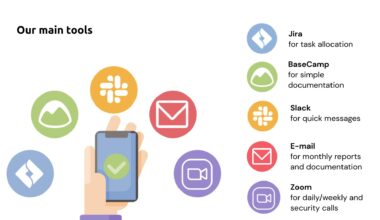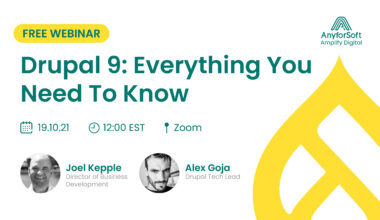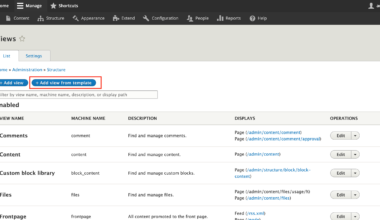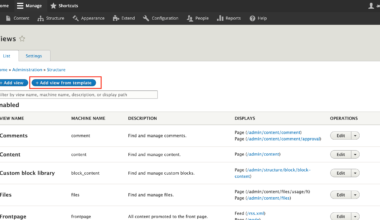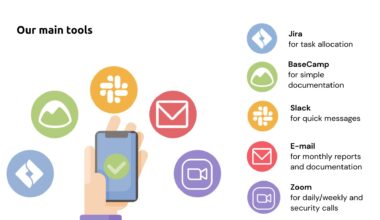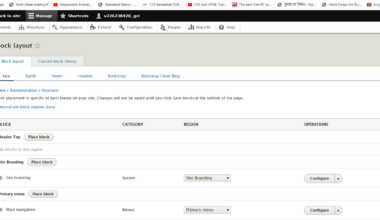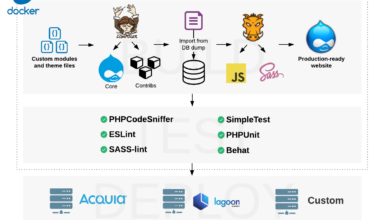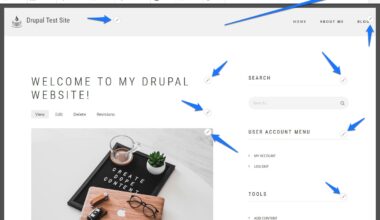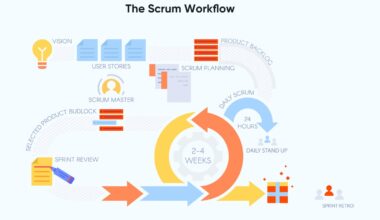Introduction to Drupal 8 Blocks
Drupal 8 is a versatile content management system that has been gaining popularity among developers and website owners alike. One of the great features of Drupal 8 is the ability to create custom blocks, which can be used to display content in a variety of ways. In this article, we will explore the basics of Drupal 8 blocks and how to create custom blocks to enhance your website’s functionality.
Blocks are the building blocks of a Drupal 8 site’s layout. They can be used to display various types of content, such as images, menus, forms, and text. Blocks can be placed in regions on your website’s layout, such as the header, footer, sidebar, or content area. Drupal 8 comes with several pre-built blocks that can be placed on your website’s layout, but custom blocks offer more flexibility and control over the content that is displayed.
Understanding block types and block placement is essential when working with Drupal 8 blocks. Block types define the structure and content of each block, while block placement determines where the block will be displayed on your website’s layout. Drupal 8 comes with several pre-built block types, such as Basic, Views, and Custom, but custom blocks can be created to fit your website’s specific needs.
Creating custom blocks with Drupal 8 is a straightforward process. First, navigate to the “Structure” menu and select “Block layout.” From there, you can add a new custom block type and configure its settings, such as the block title, body, and visibility. Custom blocks can also be created using Drupal’s built-in module builder or by writing custom code.
Configuring custom block visibility and permissions is another essential aspect of working with Drupal 8 blocks. You can control who can view and access your custom blocks by setting permissions for specific user roles. You can also configure the visibility of your custom blocks based on specific conditions, such as the user’s location, device type, or language.
In conclusion, custom Drupal 8 blocks offer a powerful tool for enhancing your website’s functionality and displaying content in a variety of ways. Understanding block types and block placement, creating custom blocks, and configuring block visibility and permissions are essential skills for any Drupal 8 developer. With these tools, you can create unique and engaging layouts that will help your website stand out from the crowd.
Understanding Block Types and Block Placement
When it comes to creating custom Drupal 8 blocks, understanding block types and block placement is crucial. Block types define the content and structure of each block, while block placement determines where the block will be displayed on your website’s layout.
Drupal 8 comes with several pre-built block types that can be used to display various types of content, such as images, menus, forms, and text. Let’s take a closer look at some of the most common block types:
1. Basic Block Type: This block type is the most straightforward and can be used to display simple text or HTML code. You can configure the block’s title and body, and it can be displayed in any region on your website’s layout.
2. Views Block Type: Views are a powerful tool in Drupal 8 that allow you to display dynamic content on your website’s layout. Views blocks can be used to display content from various sources, such as nodes, users, or taxonomy terms.
3. Custom Block Type: Custom block types are created by the user and can be used to display any type of content. Custom blocks can be created using Drupal’s built-in module builder or by writing custom code.
Block placement is another crucial aspect of working with Drupal 8 blocks. Blocks can be placed in various regions on your website’s layout, such as the header, footer, sidebar, or content area. When placing blocks, it’s essential to consider the user experience and ensure that the placement of each block makes sense.
Drupal 8 also allows you to configure the visibility of your blocks based on specific conditions. For example, you can configure a block to only be visible to users who are logged in or to users who are viewing the website on a mobile device.
In conclusion, understanding block types and block placement is crucial when working with Drupal 8 blocks. By using the correct block type and placing blocks in the appropriate region, you can create engaging layouts that provide an excellent user experience. Custom blocks offer even more flexibility and control over the content that is displayed, making them a powerful tool for enhancing your website’s functionality.
Creating Custom Blocks with Drupal 8
Creating custom blocks with Drupal 8 is a straightforward process that can be done in a few simple steps. Let’s take a closer look at how to create custom blocks:
Step 1: Navigate to the “Structure” menu and select “Block layout.”
Step 2: Click on the “Custom block library” tab and select “Add custom block.”
Step 3: Fill in the block’s title and body, and select a block type from the dropdown menu.
Step 4: Configure the block’s settings, such as visibility and permissions, and click “Save.”
Custom blocks can also be created using Drupal’s built-in module builder or by writing custom code. Let’s take a closer look at each option:
Option 1: Module Builder
Drupal 8 comes with a built-in module builder that allows you to create custom modules quickly. Here’s how to create a custom block using the module builder:
Step 1: Navigate to the “Extend” menu and select “Module builder.”
Step 2: Fill in the required fields, such as module name and description, and select “Block” as the module type.
Step 3: Configure the block’s settings, such as title and body, and click “Generate module.”
Step 4: Navigate to the “Structure” menu and select “Block layout.”
Step 5: Find your newly created block in the “Custom block library” tab and place it in the desired region on your website’s layout.
Option 2: Custom Code
If you’re comfortable with writing custom code, you can create custom blocks using Drupal’s programming language, PHP. Here’s an example of how to create a custom block using custom code:
Step 1: Create a custom module and define a new block type using the hook_block_info() function.
Step 2: Define the block’s content using the hook_block_view() function.
Step 3: Configure the block’s settings, such as title and body, and save the module.
Step 4: Navigate to the “Structure” menu and select “Block layout.”
Step 5: Find your newly created block in the “Custom block library” tab and place it in the desired region on your website’s layout.
In conclusion, creating custom blocks with Drupal 8 is a simple process that can be done in a few simple steps. Custom blocks offer more flexibility and control over the content that is displayed on
Configuring Custom Block Visibility and Permissions
Configuring custom block visibility and permissions is an essential aspect of working with Drupal 8 blocks. By default, custom blocks are visible to all users, but you can control who can view and access your custom blocks by setting permissions for specific user roles.
To configure block visibility for a specific user role, follow these steps:
Step 1: Navigate to the “People” menu and select “Permissions.”
Step 2: Scroll down to the “Block” section and find the custom block you want to configure.
Step 3: Check the appropriate boxes to grant or deny access to specific user roles.
Step 4: Click “Save permissions” to save your changes.
You can also configure the visibility of your custom blocks based on specific conditions, such as the user’s location, device type, or language. To configure block visibility based on specific conditions, follow these steps:
Step 1: Navigate to the “Structure” menu and select “Block layout.”
Step 2: Find the custom block you want to configure and click the “Configure” link.
Step 3: Scroll down to the “Visibility” section and select the appropriate conditions to control block visibility.
Step 4: Click “Save block” to save your changes.
Here are some examples of how to configure custom block visibility based on specific conditions:
1. Device Type
You can configure a block to only be visible on specific device types, such as desktop or mobile. To do this, select the “Device type” condition and choose the appropriate device type from the dropdown menu.
2. User Role
You can configure a block to only be visible to specific user roles, such as administrators or content editors. To do this, select the “User role” condition and choose the appropriate user role from the dropdown menu.
3. Language
You can configure a block to only be visible in specific languages, such as English or Spanish. To do this, select the “Language” condition and choose the appropriate language from the dropdown menu.
In conclusion, configuring custom block visibility and permissions is an essential aspect of working with Drupal 8 blocks. By setting permissions for specific user roles and configuring block visibility based on specific conditions, you can control who can view and access your custom blocks. This allows you to create a more personalized user experience and ensure that your content is displayed to the right audience.
Final thought: Enhancing website functionality with custom Drupal 8 blocks
Creating custom Drupal 8 blocks is an excellent way to enhance the functionality of your website. Custom blocks offer more flexibility and control over the content that is displayed, allowing you to create unique and engaging layouts that stand out from the crowd.
By understanding block types and block placement, creating custom blocks, and configuring block visibility and permissions, you can create a personalized user experience that meets the specific needs of your website’s audience. Custom blocks can be used to display various types of content, such as images, menus, forms, and text, making them a versatile tool for enhancing your website’s functionality.
For example, you can create custom blocks to display dynamic content from various sources, such as nodes, users, or taxonomy terms. You can also use custom blocks to display promotions, advertisements, or calls to action, which can help drive engagement and conversions on your website.
In addition to enhancing your website’s functionality, custom Drupal 8 blocks can also improve your website’s SEO performance. By creating engaging layouts that provide a personalized user experience, you can increase user engagement and reduce bounce rates, which are both key factors in search engine rankings.
In conclusion, custom Drupal 8 blocks offer a powerful tool for enhancing your website’s functionality and improving your website’s SEO performance. By taking advantage of the flexibility and control that custom blocks offer, you can create engaging layouts that provide a personalized user experience and help your website stand out from the crowd. So, go ahead and start creating custom Drupal 8 blocks today to take your website’s functionality to the next level!