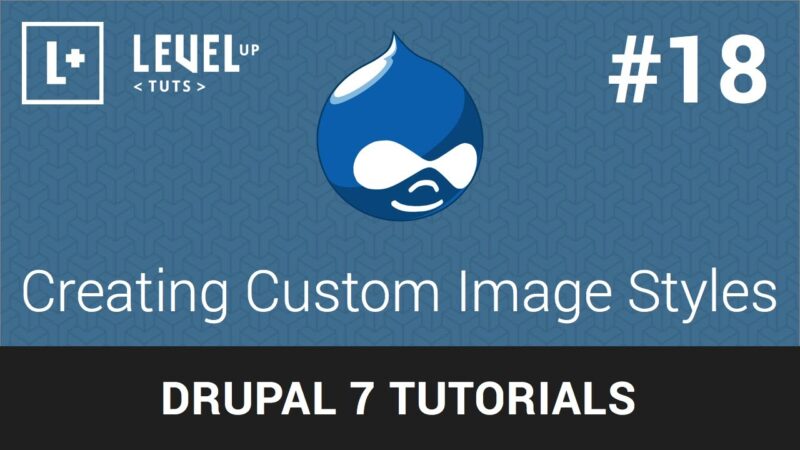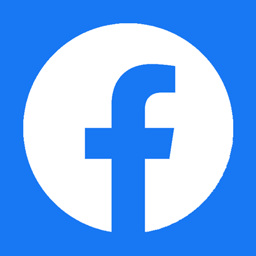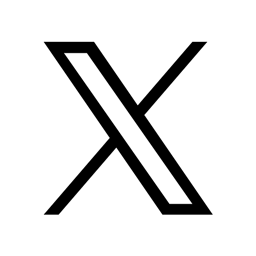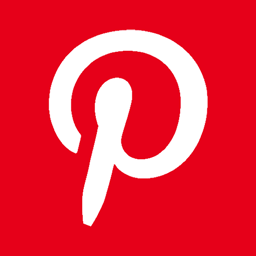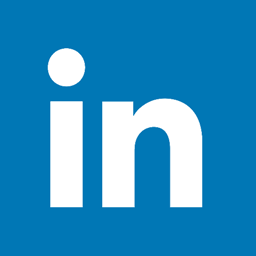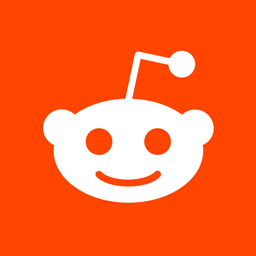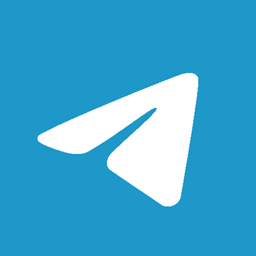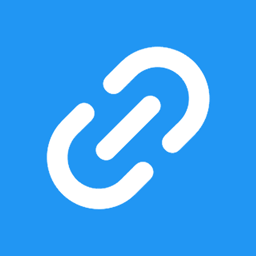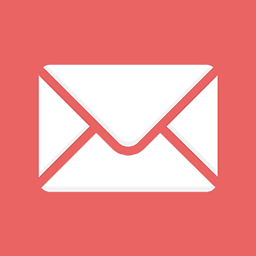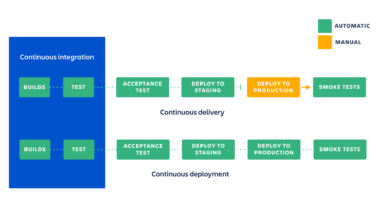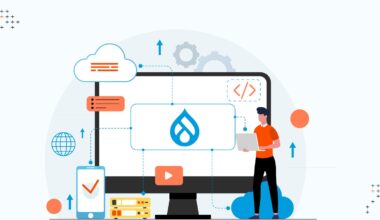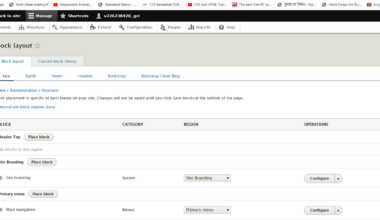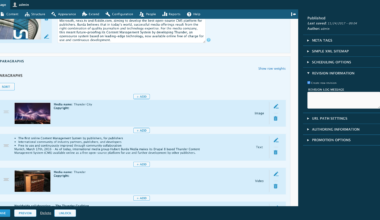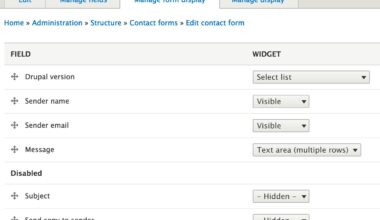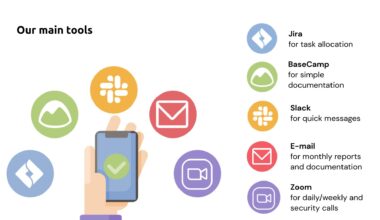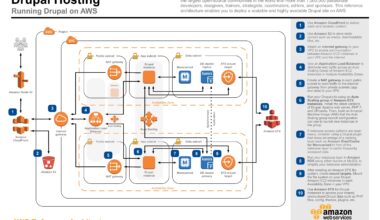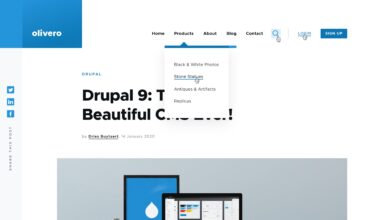Introduction to Creating Custom Drupal Image Styles
As a website administrator, you want your website to look engaging and attractive to your visitors. One way to achieve this is by using images on your website. Drupal, a content management system, offers a feature called “Image Styles” that allows you to resize and crop images, among other things. However, to make your website stand out, you may want to create custom image styles that meet your specific needs.
Creating custom image styles in Drupal is not as difficult as it may seem. By following a few simple steps, you can create custom image styles that can enhance your website’s appearance. In this article, we will guide you on how to create custom Drupal image styles.
Before we dive into how to create custom Drupal image styles, it’s essential to understand Drupal’s image style configuration.
Drupal’s Image Style Configuration is a feature that allows you to adjust the appearance of images on your website. It provides a set of pre-defined image styles that you can use or customize to meet your website’s requirements. The pre-defined image styles include thumbnail, medium, and large sizes. You can also set the image style settings such as image resolution, quality, and other effects.
In the next section, we will guide you on how to create custom Drupal image styles that meet your website’s specific needs.
Understanding Drupal Image Style Configuration
Drupal’s Image Style Configuration allows you to control the appearance of images on your website. It provides a set of pre-defined image styles that you can use or customize to meet your website’s specific requirements. Here are some of the key elements of Drupal’s Image Style Configuration:
-
Image Styles:
Drupal provides a set of pre-defined image styles that you can use to resize and crop images. The pre-defined image styles include thumbnail, medium, and large sizes. -
Image Effects:
You can apply various effects to your images, such as rotation, scaling, and desaturation. You can also add text and watermarks to your images. -
Image Quality:
You can set the image quality for each image style, which determines the file size and visual quality of the image. -
Image Resolution:
You can set the image resolution for each image style, which determines the pixel density of the image.
To access Drupal’s Image Style Configuration, navigate to Configuration > Media > Image Styles in your Drupal admin panel. You will see a list of pre-defined image styles that you can use or customize.
To customize an image style, click on the Edit link next to the image style. You can then adjust the image style settings to meet your specific requirements. For example, you can adjust the image size, quality, and effects.
Once you have customized an image style, you can use it to display images on your website. To use an image style, navigate to the image field settings for the content type or entity that you want to display images on. You can then select the image style from the dropdown menu.
In the next section, we will guide you on how to create custom Drupal image styles that meet your website’s specific needs.
How to Create Custom Image Styles in Drupal
Drupal’s pre-defined image styles may not always meet your website’s specific requirements. In such cases, you can create your custom image styles. Here’s how to create custom image styles in Drupal:
Step 1: Access the Image Style Configuration Page
To create a custom image style, you need to access the Image Style Configuration page. Navigate to Configuration > Media > Image Styles in your Drupal admin panel. You will see a list of pre-defined image styles that you can use or customize.
Step 2: Create a New Image Style
To create a new image style, click on the Add Image Style button. You will be prompted to enter a name for your new image style. Enter a descriptive name that reflects the purpose of the image style.
Step 3: Configure the Image Style Settings
Once you have created a new image style, you can configure its settings to meet your specific requirements. Here are some of the key settings that you can adjust:
-
Scale and Crop:
You can adjust the scale and crop settings to resize and crop the image to the desired size. -
Effects:
You can apply various effects to your images, such as rotation, scaling, and desaturation. You can also add text and watermarks to your images. -
Quality:
You can set the image quality for your image style, which determines the file size and visual quality of the image. -
Resolution:
You can set the image resolution for your image style, which determines the pixel density of the image.
Step 4: Save the Image Style
Once you have configured the image style settings, click on the Save button to save your custom image style.
Step 5: Use the Custom Image Style
To use your custom image style, navigate to the image field settings for the content type or entity that you want to display images on. You can then select the custom image style from the dropdown menu.
Creating custom image styles in Drupal is a simple process that can enhance your website
Best Practices for Custom Drupal Image Styles
Now that you know how to create custom Drupal image styles, it’s essential to follow some best practices to ensure that your website looks great and performs well. Here are some best practices for custom Drupal image styles:
1. Keep Image Sizes Small
Large images can slow down your website’s page load times, which can negatively impact your website’s performance. Therefore, it’s essential to keep your image sizes as small as possible. You can do this by compressing your images and using the appropriate image size for the device.
2. Use Images That Match Your Website’s Theme
Using images that match your website’s theme can make your website look more professional and polished. Therefore, it’s essential to choose images that match your website’s color scheme, style, and overall theme.
3. Use High-Quality Images
Using high-quality images can make your website look more professional and polished. Therefore, it’s essential to use high-quality images that are clear, sharp, and well-lit.
4. Optimize Images for Search Engines
Optimizing your images for search engines can help improve your website’s search engine rankings. To optimize your images, use descriptive file names, alt tags, and captions.
5. Use Consistent Image Styles Throughout Your Website
Using consistent image styles throughout your website can make your website look more cohesive and professional. Therefore, it’s essential to use the same image styles throughout your website.
6. Test Your Image Styles
Before you launch your website, it’s essential to test your image styles to ensure that they look great and perform well. To test your image styles, view your website on different devices and browsers.
By following these best practices, you can create custom Drupal image styles that can enhance your website’s appearance and performance. Remember to test your image styles before you launch your website to ensure that they look great and perform well.
In the final section, we will provide some final thoughts on enhancing your Drupal site with custom image styles.
Final Thought: Enhancing Your Drupal Site with Custom Image Styles
Custom Drupal image styles are a powerful tool for enhancing your website’s appearance and performance. By following the steps outlined in this article, you can create custom image styles that meet your website’s specific requirements. However, creating custom image styles is just the beginning. Here are some additional tips for enhancing your Drupal site with custom image styles:
1. Use Custom Image Styles for Different Sections of Your Website
Using different custom image styles for different sections of your website can make your website more visually appealing. For example, you can use a custom image style for your blog posts and another custom image style for your product pages. This can help your website’s visitors easily distinguish between different sections of your website.
2. Use Custom Image Styles to Highlight Important Content
Custom image styles can be used to highlight important content on your website. For example, you can use a custom image style to make your call-to-action buttons stand out. This can help increase the likelihood that your website’s visitors will take the desired action.
3. Experiment with Different Image Effects
Drupal’s Image Style Configuration allows you to apply various effects to your images. Experimenting with different effects can help you find the perfect look for your website. However, it’s important to use effects sparingly, as too many effects can make your website look cluttered and unprofessional.
4. Use Responsive Images
Using responsive images can help your website look great on all devices, including mobile phones and tablets. Responsive images automatically adjust their size and resolution based on the device that they are being viewed on. This can help improve your website’s performance and user experience.
5. Regularly Review and Update Your Custom Image Styles
Regularly reviewing and updating your custom image styles can help ensure that your website looks great and performs well. For example, you may need to update your custom image styles if you redesign your website or if you add new sections to your website.
In conclusion, custom Drupal image styles are a valuable tool for enhancing your website’s appearance and performance. By following the best practices outlined in this article and experimenting with different image styles and effects, you can create a visually stunning website that engages your website’s visitors.