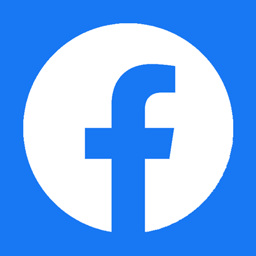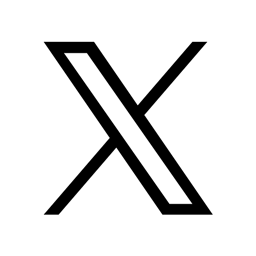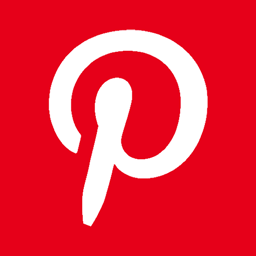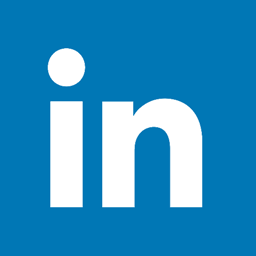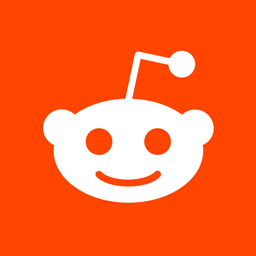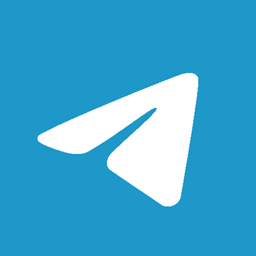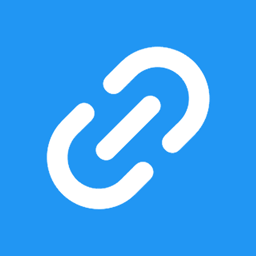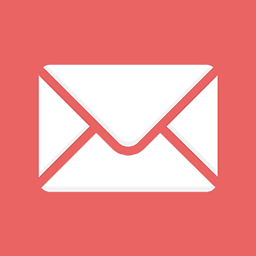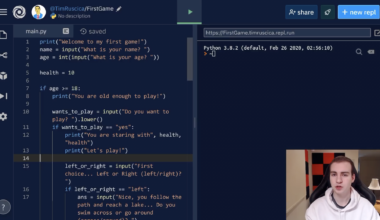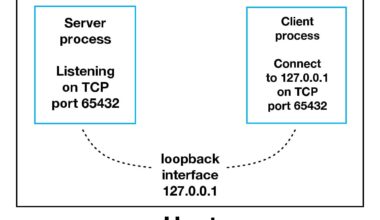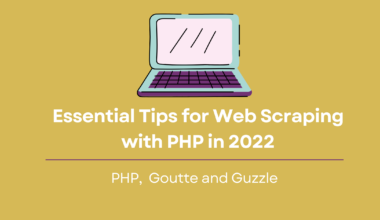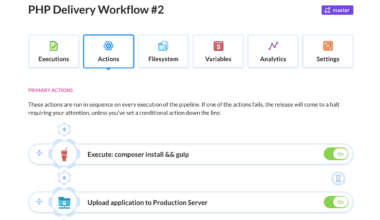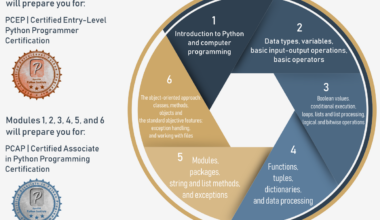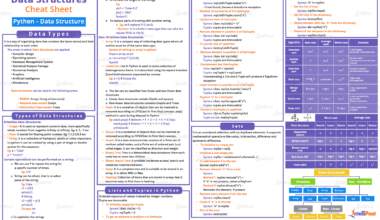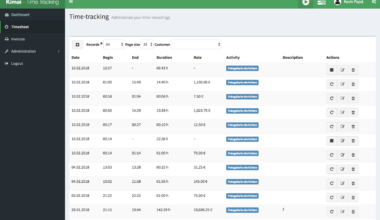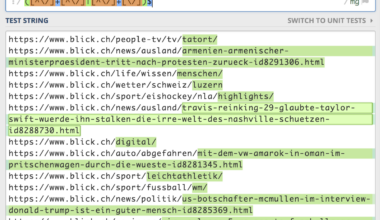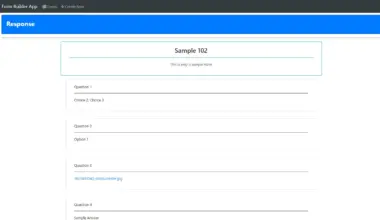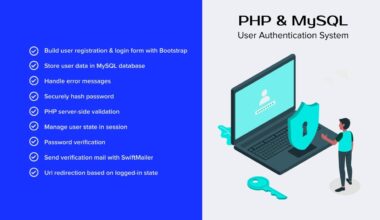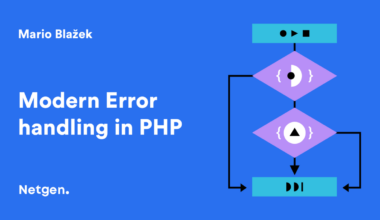Introduction to PHP CLI Programming
As a developer, it is essential to have knowledge of command-line programming, which is a powerful tool for interacting with a computer’s operating system. PHP, a widely used web programming language, also offers a command-line interface (CLI) that allows developers to run PHP scripts directly from the command line.
PHP CLI programming provides developers with the ability to write scripts that can be executed by the command line interface. CLI can be used to execute PHP scripts without the need for a webserver or a web browser. This makes PHP CLI programming an excellent choice for tasks such as task automation, system administration, and web scraping.
PHP CLI programming allows developers to take advantage of all the features of PHP, including its powerful libraries and frameworks. Developers can create scripts that interact with databases, process files, and handle HTTP requests and responses.
One of the advantages of PHP CLI programming is that it provides a straightforward way to debug PHP scripts. Developers can use the command line interface to execute their scripts, and any errors and warnings will be displayed on the screen. This makes it easy to identify and fix bugs in PHP scripts.
PHP CLI programming is also an excellent choice for developers who want to create interactive command-line applications. Developers can use the readline library to create applications that accept input from the user and provide output in real-time.
In the next section, we will discuss how to set up your environment for PHP CLI programming.
Setting Up Your Environment
Before you can start writing PHP scripts using the command line interface, you need to set up your environment. Here are the steps to follow:
1. Install PHP: You need to have PHP installed on your computer before you can use the PHP CLI. If you do not have PHP installed, you can download it from the
official PHP website
. Make sure to download the version that is compatible with your operating system.
2. Set up your PATH variable: Once you have installed PHP, you need to add it to your PATH variable. This will allow you to run PHP scripts from any directory on your computer. To do this, follow these steps:
– Open the command prompt or terminal on your computer.
– Type “echo $PATH” (on Linux or macOS) or “echo %PATH%” (on Windows) to check if PHP is already in your PATH variable.
– If PHP is not in your PATH variable, you can add it by editing your system’s PATH variable. The exact process for doing this varies depending on your operating system. You can find instructions for various operating systems
here
for Windows,
here
for Linux, and
here
for macOS.
3. Test your installation: Once you have set up your environment, you can test your PHP installation by opening the command prompt or terminal and typing “php -v”. This should display the version of PHP that you have installed on your computer.
Congratulations! You have now set up your environment for PHP CLI programming. In the next section, we will discuss some essential command line tools that you need to know.
Command Line Essentials
Now that you have set up your environment for PHP CLI programming, it’s time to learn some essential command line tools that you will need to know. Here are some of the most commonly used command line tools for PHP CLI programming:
1. php: The php command is used to run PHP scripts from the command line. You can use it to execute a PHP script by typing “php script.php” in the command line, where “script.php” is the name of your PHP script.
2. cd: The cd command is used to change the current directory in the command line. You can use it to navigate to the directory where your PHP script is located by typing “cd path/to/directory” in the command line, where “path/to/directory” is the path to the directory where your PHP script is located.
3. ls: The ls command is used to list the files and directories in the current directory. You can use it to check if your PHP script is located in the current directory by typing “ls” in the command line.
4. mkdir: The mkdir command is used to create a new directory in the command line. You can use it to create a new directory for your PHP script by typing “mkdir directoryname” in the command line, where “directoryname” is the name of the directory you want to create.
5. touch: The touch command is used to create a new empty file in the command line. You can use it to create a new PHP script file by typing “touch script.php” in the command line, where “script.php” is the name of the PHP script file you want to create.
6. nano: The nano command is used to edit files in the command line. You can use it to edit your PHP script file by typing “nano script.php” in the command line, where “script.php” is the name of the PHP script file you want to edit.
7. chmod: The chmod command is used to change the permissions of files and directories in the command line. You can use it to change the permissions of your PHP script file by typing “chmod 755 script.php” in the command line, where “script.php” is the name of the PHP script file you want to change the permissions of.
These are just some of the essential command line tools that you will need to know for PHP CLI programming. By mastering these tools, you will be
Advanced CLI Techniques
Now that you have learned the basics of PHP CLI programming, it’s time to explore some advanced techniques that will help you take your skills to the next level. Here are some advanced CLI techniques that you can use in your PHP scripts:
1. Command line arguments: CLI scripts can accept command line arguments, which are values passed to the script when it is executed. You can use the $argv and $argc variables to retrieve the command line arguments in your PHP script. For example, if you execute the script “php script.php arg1 arg2”, $argv will contain an array with the values “arg1” and “arg2”, and $argc will be set to 3.
2. STDIN and STDOUT: CLI scripts can read input from the standard input stream (STDIN) and write output to the standard output stream (STDOUT). You can use the fgets() function to read input from STDIN, and the echo() function to write output to STDOUT. For example, the following code reads a line of input from STDIN and writes it to STDOUT:
$input = fgets(STDIN); echo "You entered: $input";
3. Signals: CLI scripts can receive signals from the operating system, such as when the user presses Ctrl+C to interrupt the script. You can use the pcntl_signal() function to register a signal handler function that will be called when a signal is received. For example, the following code registers a signal handler function that will print a message when the user interrupts the script:
function handle_signal($signal)
{
echo "Script interrupted\n";
exit(1);
}
pcntl_signal(SIGINT, 'handle_signal');
while (true) {
// Do some work
}
4. Background processing: CLI scripts can be run in the background, which means that they will continue running even after the user logs out or closes the terminal window. You can use the nohup command to run your script in the background. For example, the following command will run the script “script.php” in the background:
nohup php script.php > output.log &
This will redirect the output of the script to the file “output.log” and run the script in the background.
By using these advanced CLI techniques, you can create powerful and flexible PHP scripts that can handle complex tasks and automate repetitive processes. Experiment with
Final Thought
PHP CLI programming is a powerful tool that every developer must have in their toolkit. With PHP CLI programming, you can write scripts that can automate repetitive tasks, perform system administration tasks, and even create interactive command-line applications.
In this article, we have covered the basics of PHP CLI programming, including setting up your environment, essential command line tools, and advanced CLI techniques. By following the steps outlined in this article, you can start writing PHP scripts using the command line interface today.
Remember to keep practicing and experimenting with different techniques to improve your skills. The more you work with PHP CLI programming, the more proficient you will become.
Don’t forget to check out the official PHP documentation for more information and resources on PHP CLI programming. Happy coding!