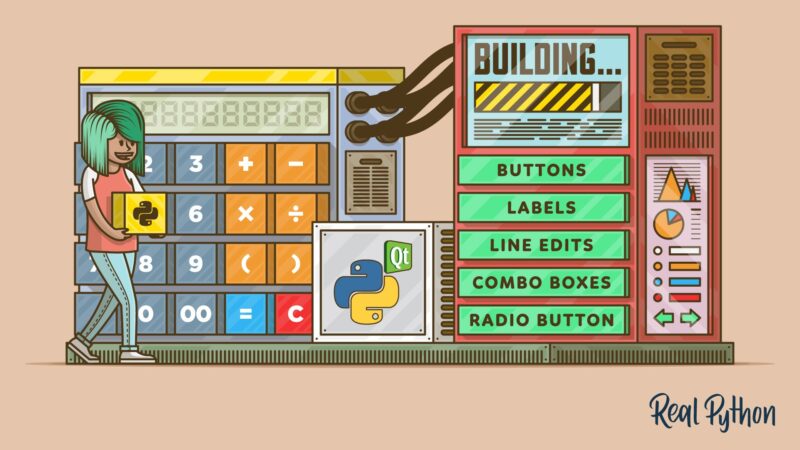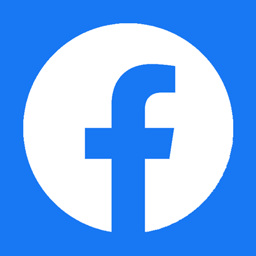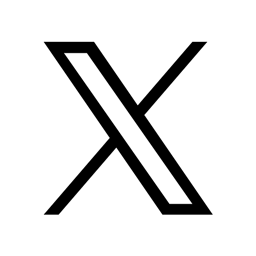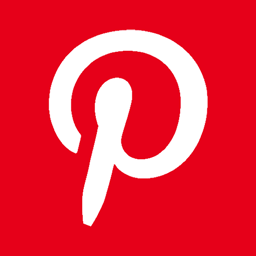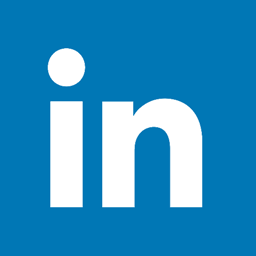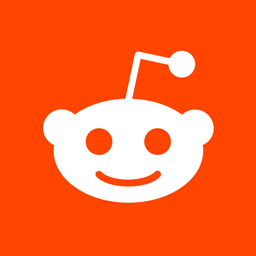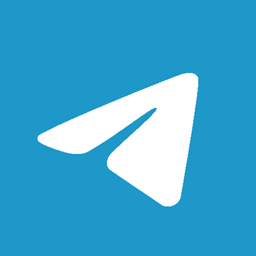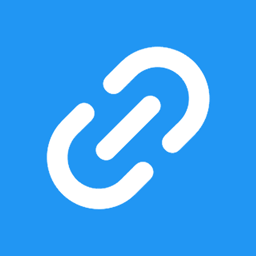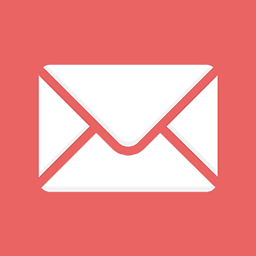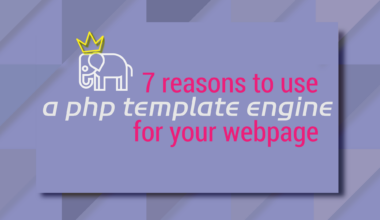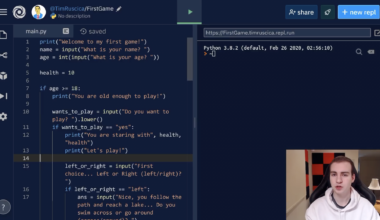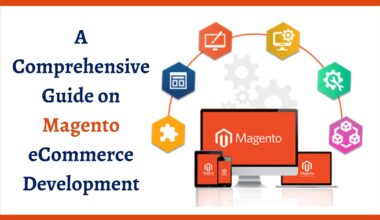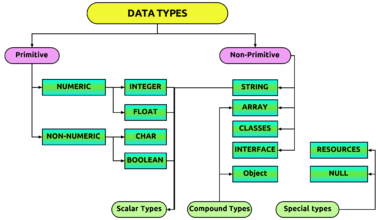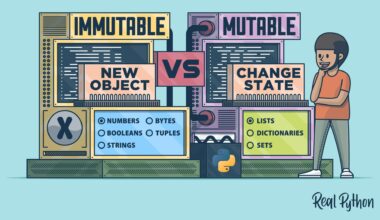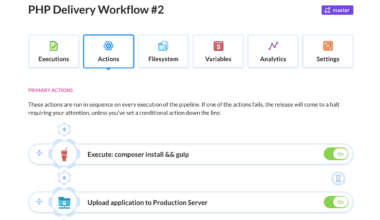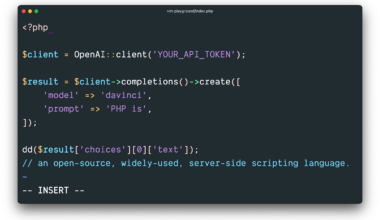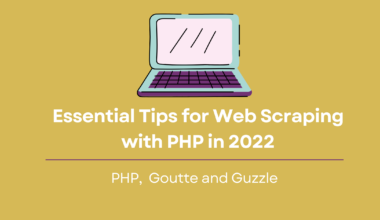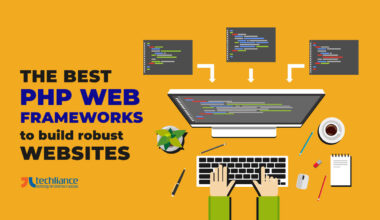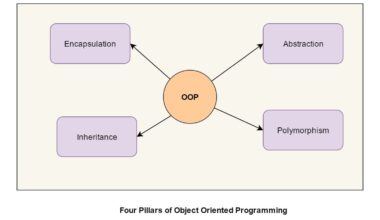Introduction to GUI Programming with Python
As a Python programmer, you may have already written console applications that interact with users via a command-line interface. However, creating user interfaces with graphical elements like buttons, text boxes, and images requires a different set of skills and tools. That’s where GUI programming comes in.
GUI stands for Graphical User Interface, and it allows users to interact with software applications using graphical elements like windows, icons, and menus. GUI programming with Python involves using a GUI toolkit to create desktop applications that run natively on Windows, macOS, and Linux.
Python offers several GUI toolkits, including Tkinter, PyQt, PySide, Kivy, wxPython, and more. However, Tkinter is the most commonly used toolkit since it comes with Python by default, making it easily accessible and beginner-friendly.
GUI programming with Python requires a basic understanding of programming concepts like variables, loops, and functions. However, you don’t need to be an expert in Python to create GUI applications. Even beginners can learn GUI programming with Python and create their own desktop applications.
In this article, we’ll focus on GUI programming with Python using the Tkinter toolkit. We’ll cover the basics of setting up Python and Tkinter, creating a basic GUI application, adding advanced GUI features and functionality, and final thoughts on GUI programming with Python.
So, let’s get started!
Setting up Python and Tkinter
Before we begin creating GUI applications, we need to set up our development environment. Here’s how to install Python and Tkinter on your computer:
1. Download Python: First, head to the official Python website and download the latest version of Python for your operating system. For Windows, you can download the installer from the website and run it to install Python. For macOS and Linux, you may need to use the command line to install Python.
2. Install Tkinter: Tkinter comes with Python by default, so you don’t need to install it separately. However, if you’re using an older version of Python, you may need to install it manually. To check if Tkinter is installed, you can open the Python shell and type the following command:
import tkinter
If there are no errors, then Tkinter is installed on your system.
3. Install a code editor: While you can use any text editor to write Python code, it’s recommended to use a dedicated code editor like Visual Studio Code, PyCharm, or Sublime Text. These editors offer useful features like syntax highlighting, code completion, and debugging tools.
Once you have Python and Tkinter installed, you’re ready to start creating GUI applications with Python. In the next section, we’ll create a basic GUI application using Tkinter.
Note: If you’re new to Python, it’s recommended to learn the basics of Python programming before diving into GUI programming. You can find plenty of online resources and tutorials to learn Python for free. Also, make sure to keep your Python and Tkinter versions up-to-date to avoid compatibility issues.
In the next section, we’ll create a basic GUI application using Tkinter.
Creating a Basic GUI Application
Now that we have Python and Tkinter set up, let’s create a basic GUI application. In this example, we’ll create a simple window with a button that displays a message when clicked.
1. Import the Tkinter module: To use Tkinter in our Python script, we need to import the module. We can do this by adding the following code to our script:
import tkinter as tk
2. Create the main window: The main window is the first thing that users see when they open our application. We can create a new window by creating an instance of the Tk class:
window = tk.Tk()
window.title("My First GUI App")
window.geometry("300x200")
In the above code, we create a new window with the title “My First GUI App” and a size of 300×200 pixels.
3. Create a button: Now, let’s create a button that displays a message when clicked. We can create a button by using the Button class:
button = tk.Button(window, text="Click Me", command=lambda: print("Hello, world!"))
button.pack()
In the above code, we create a new button with the label “Click Me” and a command that prints “Hello, world!” to the console when clicked. We then use the pack() method to add the button to the window.
4. Run the application: To run our application, we need to start the main event loop:
window.mainloop()
This will start the main event loop and keep our application running until the user closes the window.
Here’s the complete code for our basic GUI application:
import tkinter as tk
window = tk.Tk()
window.title("My First GUI App")
window.geometry("300x200")
button = tk.Button(window, text="Click Me", command=lambda: print("Hello, world!"))
button.pack()
window.mainloop()
When we run this script, we should see a new window with a button labeled “Click Me”. When we click the button, it should print “Hello, world!” to the console.
Congratulations! You’ve just created your first GUI application with Python and Tkinter. In the next section, we’ll explore some advanced GUI features and functionality that you can add to your applications.
Advanced GUI Features and Functionality
Now that we have created a basic GUI application, let’s explore some advanced GUI features and functionality that we can add to our applications using Tkinter.
1. Adding Labels: Labels are used to display text or images in our GUI application. We can create a label using the Label class in Tkinter:
label = tk.Label(window, text="Welcome to my GUI app!") label.pack()
In the above code, we create a new label with the text “Welcome to my GUI app!” and use the pack() method to add it to the window.
2. Creating Text Boxes: Text boxes are used to allow users to input text in our GUI application. We can create a text box using the Entry class in Tkinter:
textbox = tk.Entry(window, width=30) textbox.pack()
In the above code, we create a new text box with a width of 30 characters and use the pack() method to add it to the window.
3. Adding Images: We can also add images to our GUI application using the PhotoImage class in Tkinter:
image = tk.PhotoImage(file="myimage.gif") label = tk.Label(window, image=image) label.pack()
In the above code, we create a new PhotoImage object with the file name “myimage.gif” and use it to create a new label with the image. We then use the pack() method to add the label to the window.
4. Creating Menus: Menus are used to provide options to the user in our GUI application. We can create a menu using the Menu class in Tkinter:
menu = tk.Menu(window) window.config(menu=menu) file_menu = tk.Menu(menu) file_menu.add_command(label="New") file_menu.add_command(label="Open") file_menu.add_separator() file_menu.add_command(label="Exit", command=window.quit) menu.add_cascade(label="File", menu=file_menu)
In the above code, we create a new menu object and set it as the menu for our window. We then create a new file menu with three options: New, Open, and Exit. We use the add_command() method to add the options to the menu and the add_separator() method to add a separator between the Open and Exit options. We then add the file menu to the main menu using the add
Final Thoughts on GUI Programming with Python
GUI programming with Python can be a fun and rewarding experience, especially when using the Tkinter toolkit. With its simple and easy-to-learn syntax, Tkinter can help you create beautiful and functional desktop applications in no time.
When starting with GUI programming, it’s important to keep some things in mind:
1. Plan your application: Before jumping into coding, it’s essential to have a clear idea of what your application should look like and what features it should have. Planning your application in advance can help you save time and avoid mistakes later on.
2. Keep it simple: While it’s tempting to add lots of features to your application, it’s crucial to keep it simple and easy to use. A cluttered and confusing interface can turn off users and make your application less effective.
3. Test your application: Always test your application thoroughly before releasing it to the public. Make sure that all features are working correctly and that your application is free of bugs and errors.
4. Learn from others: GUI programming is a vast field, and there’s always something new to learn. Don’t be afraid to study other applications and learn from their design and functionality.
In conclusion, GUI programming with Python is an exciting field that offers plenty of possibilities for creating beautiful and functional desktop applications. With its simplicity and ease of use, Tkinter is an excellent choice for beginners and experienced programmers alike. So, go ahead and start creating your own GUI applications with Python today!