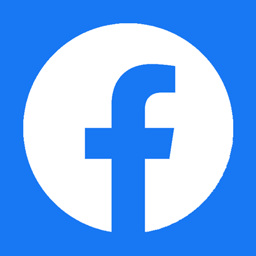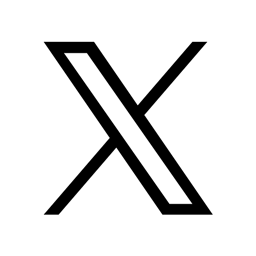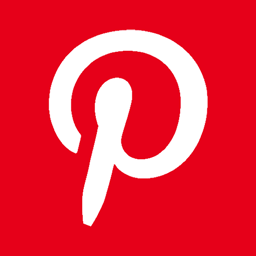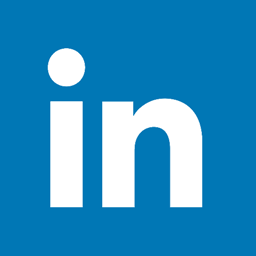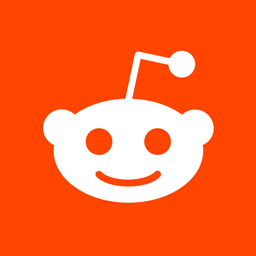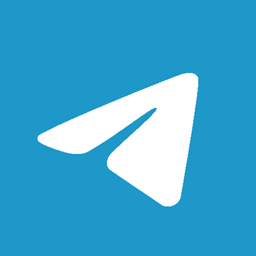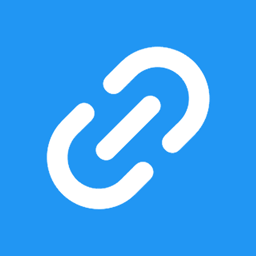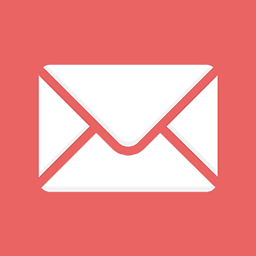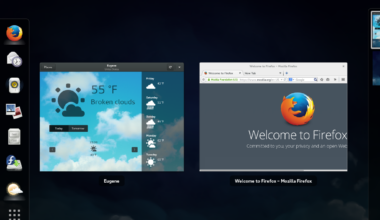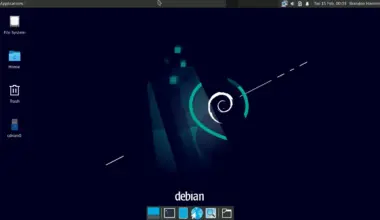Introduction to Linux Desktop
As a new user, Linux desktop might seem intimidating, but it is a powerful and flexible operating system that can cater to all your needs. Linux is an open-source operating system that can be modified and distributed by anyone, making it a popular choice among developers and enthusiasts.
Unlike Windows and macOS, Linux comes in various distributions, each with its own set of features and applications. Some of the popular distributions include Ubuntu, Fedora, Debian, and Arch Linux.
One of the advantages of Linux is its security and stability. Linux is less prone to viruses and malware, making it a safer choice for sensitive systems. It also has a robust file system that can handle large amounts of data without crashing.
Another advantage of Linux is its customization options. You can customize your desktop environment, including the look and feel, themes, and icons. You can also choose from various window managers, such as GNOME, KDE, and Xfce, to suit your preferences.
Linux also has a vast library of applications that can be downloaded for free. Some of the essential applications for Linux include LibreOffice (a productivity suite), GIMP (an image editor), VLC (a media player), and Firefox (a web browser).
As a beginner, it might be overwhelming to navigate through Linux, but there are various resources available to help you get started. You can join online communities, such as Reddit’s r/linux and LinuxQuestions.org, where you can ask for help and guidance. You can also find various tutorials and guides on YouTube and Linux blogs.
In conclusion, Linux desktop is an excellent choice for users looking for a secure, stable, and customizable operating system. With its vast library of applications and customization options, Linux can cater to all your needs.
Choosing the Right Linux Distribution
Choosing the right Linux distribution is crucial to your overall experience with Linux. There are hundreds of Linux distributions available, each with its own set of features, applications, and target audience. In this section, I will guide you through the process of choosing the right Linux distribution for your needs.
Consider Your Skill Level
If you are new to Linux, it is advisable to start with a beginner-friendly distribution such as Ubuntu or Linux Mint. These distributions have user-friendly interfaces and come pre-installed with essential applications. However, if you have experience with Linux, you can opt for a more advanced distribution, such as Arch Linux or Gentoo.
Consider Your Hardware
Some Linux distributions require more resources than others. If you have an older computer, you might want to consider a lightweight distribution such as Lubuntu or Puppy Linux. These distributions are optimized for low-end hardware and can run smoothly on older computers.
Consider Your Purpose
Different Linux distributions are designed for different purposes. For example, Kali Linux is a distribution designed for penetration testing and security auditing, while Ubuntu Studio is designed for multimedia production. Before choosing a distribution, consider your purpose and choose a distribution that caters to your needs.
Research and Experiment
Before settling on a distribution, it is essential to do your research. You can start by visiting the distribution’s website and reading the documentation. You can also join online communities and forums to get a better understanding of the distribution’s pros and cons. Once you have narrowed down your options, you can experiment with different distributions by running them on a virtual machine or creating a live USB.
Conclusion
Choosing the right Linux distribution can make all the difference in your overall experience with Linux. By considering your skill level, hardware, and purpose, and researching and experimenting with different distributions, you can find a distribution that suits your needs and preferences. Remember, Linux is all about freedom and flexibility, so don’t be afraid to try different distributions until you find the perfect fit.
Essential Linux Desktop Applications
One of the advantages of Linux is its vast library of applications that can be downloaded for free. In this section, I will guide you through the essential Linux desktop applications that can cater to your daily needs.
1. LibreOffice
LibreOffice is a productivity suite that includes a word processor, spreadsheet, presentation software, and more. It is compatible with Microsoft Office and supports various file formats such as .docx and .pptx. LibreOffice is an excellent alternative to Microsoft Office and can help you create professional-looking documents without spending a dime.
2. GIMP
GIMP is an open-source image editor that can be used for various purposes, such as photo retouching, image composition, and graphic design. It has a wide range of features, including layers, masks, and filters. GIMP is an excellent alternative to Adobe Photoshop and can help you create stunning visuals without breaking the bank.
3. VLC
VLC is a media player that supports various file formats, including video and audio files. It has a simple interface and can play DVDs, CDs, and streaming media. VLC is an excellent alternative to Windows Media Player and can help you enjoy your media files without any hassle.
4. Firefox
Firefox is a web browser that is known for its speed, security, and privacy features. It has a wide range of add-ons and extensions that can enhance your browsing experience. Firefox is an excellent alternative to Google Chrome and can help you browse the web without compromising your privacy.
5. Thunderbird
Thunderbird is an email client that supports various email protocols such as POP and IMAP. It has a simple interface and can be used for personal and professional email accounts. Thunderbird is an excellent alternative to Microsoft Outlook and can help you manage your email efficiently.
6. Shotwell
Shotwell is a photo manager that can help you organize your photos and videos. It has a simple interface and can import photos from various sources such as digital cameras and smartphones. Shotwell is an excellent alternative to Google Photos and can help you keep your memories organized.
In conclusion, Linux has a vast library of essential desktop applications that can cater to your daily needs. By using these applications, you can create professional-looking documents, edit images, play media files, browse the web, manage your email, and organize your photos. Remember, Linux is all about freedom and flexibility, so don’t be afraid to explore and try different applications until you find the perfect fit.
Customizing Your Linux Desktop Environment
One of the advantages of Linux is its customization options. You can customize your desktop environment to suit your preferences and needs. In this section, I will guide you through the process of customizing your Linux desktop environment.
1. Choose Your Desktop Environment
Before customizing your Linux desktop environment, you need to choose a desktop environment that suits your preferences. Linux has a wide range of desktop environments to choose from, such as GNOME, KDE, Xfce, Cinnamon, and more. Each desktop environment has its own set of features, design, and performance. You can experiment with different desktop environments until you find the perfect fit.
2. Change Your Desktop Wallpaper
Changing your desktop wallpaper is one of the easiest ways to customize your Linux desktop environment. You can choose from various wallpapers that come pre-installed with your Linux distribution or download wallpapers from websites such as WallpapersWide and WallpaperHub.
To change your desktop wallpaper, right-click on your desktop and select “Change Desktop Background.” From there, you can browse and select your desired wallpaper.
3. Customize Your Theme and Icons
Customizing your theme and icons can give your Linux desktop environment a unique and personalized look. You can choose from various themes and icons that come pre-installed with your Linux distribution or download them from websites such as GNOME-Look and KDE Store.
To customize your theme and icons, go to your desktop environment’s settings and look for the “Appearance” or “Themes” option. From there, you can browse and select your desired theme and icons.
4. Install and Use Different Window Managers
Linux allows you to install and use different window managers, which control the appearance and behavior of your windows. Some popular window managers include Openbox, i3, and Awesome. Each window manager has its own set of features and performance.
To install a window manager, open your terminal and type in the command to install the window manager. For example, to install Openbox, you can type in “sudo apt-get install openbox” for Ubuntu-based distributions.
5. Customize Your Keyboard Shortcuts
Customizing your keyboard shortcuts can increase your productivity and efficiency in using your Linux desktop environment. You can assign keyboard shortcuts to launch applications, switch between windows, and perform other tasks.
To customize your keyboard shortcuts, go to your desktop environment’s settings and look for the “Keyboard” or “Shortcuts” option. From there, you can assign or modify your desired keyboard shortcuts.
In conclusion, customizing your Linux desktop environment can give you the freedom and flexibility to personalize your
Tips and Tricks for Linux Desktop Productivity
Linux desktop is known for its flexibility and customization options, but it can also increase your productivity and efficiency in getting things done. In this section, I will guide you through some tips and tricks that can help you boost your Linux desktop productivity.
1. Use Keyboard Shortcuts
Keyboard shortcuts can save you time and effort in performing tasks on your Linux desktop environment. Instead of using your mouse to navigate through menus and options, you can use keyboard shortcuts to launch applications, switch between windows, and perform other tasks. Some popular keyboard shortcuts in Linux include:
- Ctrl + Alt + T: Open Terminal
- Ctrl + Alt + Del: Log out
- Ctrl + C: Copy
- Ctrl + V: Paste
- Super + A: Open Applications menu
You can also customize your keyboard shortcuts to suit your preferences and needs. To do this, go to your desktop environment’s settings and look for the “Keyboard” or “Shortcuts” option. From there, you can assign or modify your desired keyboard shortcuts.
2. Use Multiple Workspaces
Multiple workspaces can help you organize your tasks and increase your productivity on your Linux desktop environment. Instead of cluttering your desktop with multiple windows, you can create multiple workspaces and assign specific tasks to each workspace. For example, you can have one workspace for web browsing, one for coding, and one for email.
To create multiple workspaces, go to your desktop environment’s settings and look for the “Workspaces” or “Virtual Desktops” option. From there, you can create and switch between multiple workspaces.
3. Use Productivity Tools
Linux has a wide range of productivity tools that can help you get things done efficiently. Some popular productivity tools in Linux include:
- Trello: A project management tool that can help you organize your tasks and collaborate with your team.
- Calibre: An e-book management tool that can help you organize and convert your e-books.
- Redshift: A tool that can adjust your screen’s color temperature based on your location and time of day, reducing eye strain and improving sleep quality.
- KeepassXC: A password manager that can help you store and secure your passwords.
You can download and install these productivity tools from your Linux distribution’s software center or website.
4
Final Thoughts on Linux Desktop Mastery
Linux desktop is a powerful and flexible operating system that can cater to all your needs. With its vast library of applications, customization options, and productivity tools, Linux can help you increase your productivity and efficiency in getting things done. However, mastering Linux desktop requires time, patience, and practice. Here are some final thoughts on Linux desktop mastery:
1. Embrace the Learning Curve
As a new user, Linux desktop might seem intimidating, but don’t let that discourage you. Embrace the learning curve and take the time to explore and experiment with different features and applications. Don’t be afraid to ask for help and guidance from online communities and forums.
2. Practice, Practice, Practice
Practice makes perfect, and the same applies to Linux desktop. The more you use Linux, the more comfortable you will become with its features and applications. Take on new projects and challenges that will help you expand your skills and knowledge.
3. Keep Your System Up-to-Date
Keeping your Linux system up-to-date is crucial for its security and stability. Make sure to install updates regularly and keep your system clean and organized. You can use tools such as BleachBit to clean up your system and remove unnecessary files.
4. Don’t Be Afraid to Customize
One of the advantages of Linux is its customization options. Don’t be afraid to customize your desktop environment and make it your own. Experiment with different themes, icons, and window managers until you find the perfect fit.
5. Contribute to the Linux Community
Linux is an open-source operating system that relies on its community to thrive. You can contribute to the Linux community by reporting bugs, submitting patches, and helping other users. By doing so, you can improve your skills and knowledge and give back to the community that has helped you.
In conclusion, mastering Linux desktop requires time, patience, and practice. Embrace the learning curve, practice regularly, keep your system up-to-date, customize your desktop environment, and contribute to the Linux community. With these tips and tricks, you can become a Linux desktop master in no time.