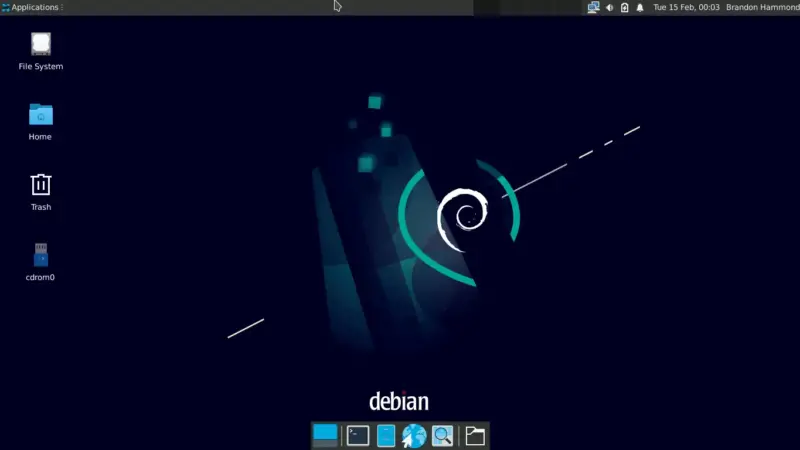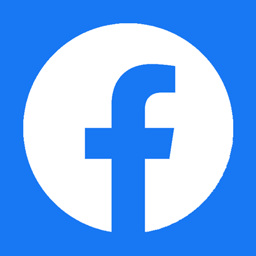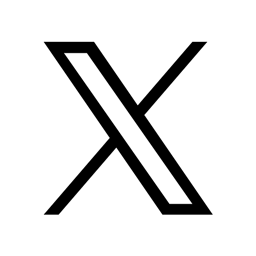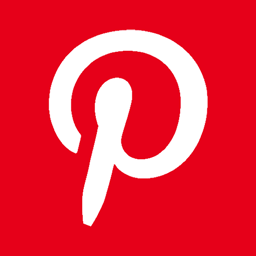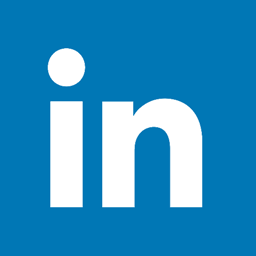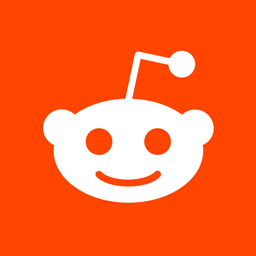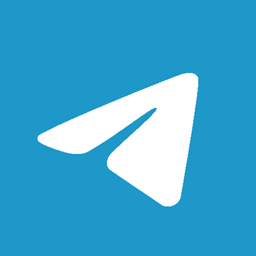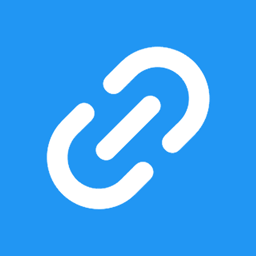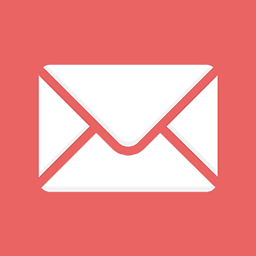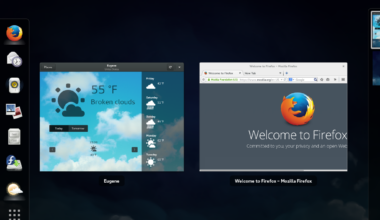Introduction of the Linux Desktop Essentials
Are you a student looking to enhance your productivity on a Linux desktop? Look no further than this guide to Linux desktop essentials that every student must know.
Linux is a powerful operating system that is free and open-source, making it an ideal choice for students on a budget. However, it can be intimidating for those who are unfamiliar with it. This guide will help you navigate your Linux desktop environment and provide you with essential Linux desktop applications to help you get the most out of your computer.
Setting up your Linux desktop environment is the first step to getting started with Linux. You can choose from various Linux distributions, such as Ubuntu, Fedora, or Debian, depending on your preferences. Once you have selected your distribution, you can customize it to suit your needs.
Essential Linux desktop applications, such as LibreOffice, GIMP, and VLC media player, are a must-have for any student. These applications are free, open-source, and easily accessible from your Linux distribution’s software center. They provide you with everything you need to write papers, create graphics, and watch videos.
Customizing your Linux desktop is another essential aspect of using Linux. You can customize your desktop environment using themes, icons, and extensions. For instance, you can use the GNOME Tweaks tool to install new themes and extensions to customize your desktop.
Tips and tricks for using Linux are also essential to help you improve your productivity. Familiarizing yourself with the terminal, keyboard shortcuts, and package managers can make using Linux much easier. You can also use online resources such as Linux forums, blogs, and tutorials to help you troubleshoot any issues you may encounter.
In conclusion, Linux desktop essentials are crucial for students looking to get the most out of their computers. By setting up your Linux desktop environment, installing essential applications, customizing your desktop, and learning tips and tricks, you can enhance your productivity and improve your Linux experience.
Setting Up Your Linux Desktop Environment
Setting up your Linux desktop environment is the first step to getting started with Linux. Here’s how you can do it:
1. Choose your Linux distribution: There are many Linux distributions available, such as Ubuntu, Fedora, Debian, etc. Choose one that suits your preferences and download the ISO file from the official website.
2. Create a bootable USB drive: Once you have downloaded the ISO file, you need to create a bootable USB drive using software such as Rufus or Etcher.
3. Install Linux: Insert the bootable USB drive into your computer and boot from it. Follow the installation wizard to install Linux on your computer.
4. Update your system: Once you have installed Linux, it is important to update your system. Open the terminal and type “sudo apt-get update” (for Ubuntu) or “sudo dnf update” (for Fedora) to update your system.
5. Install additional drivers: Depending on your hardware, you may need to install additional drivers. You can do this by going to the “Additional Drivers” section in your Linux distribution’s system settings.
6. Install essential applications: Install essential Linux desktop applications such as LibreOffice, GIMP, and VLC media player. These applications are free, open-source, and easily accessible from your Linux distribution’s software center.
7. Customize your desktop: Customize your Linux desktop by installing themes, icons, and extensions. You can use the GNOME Tweaks tool to install new themes and extensions to customize your desktop.
With these simple steps, you can set up your Linux desktop environment and start using Linux like a pro. Remember to explore the Linux community for more tips and tricks to enhance your Linux experience. Happy computing!
Download Ubuntu
Download Fedora
Download Debian
Download Rufus
Download Etcher
LibreOffice
GIMP
VLC media player
GNOME Tweaks
Essential Linux Desktop Applications
Linux desktop applications are a must-have for any student looking to enhance their productivity. Here are some essential Linux desktop applications that every student must know:
1. LibreOffice: LibreOffice is a free and open-source office suite that provides you with everything you need to write papers, create spreadsheets, and make presentations. It is compatible with Microsoft Office, making it an ideal alternative for students on a budget.
2. GIMP: GIMP is a free and open-source image editor that is similar to Adobe Photoshop. It provides you with all the tools you need to edit and manipulate images, making it an essential application for students studying graphic design, photography, and other related fields.
3. VLC media player: VLC media player is a free and open-source media player that supports a wide range of audio and video formats. It is an essential application for students who need to watch videos or listen to music on their computer.
4. Firefox: Firefox is a free and open-source web browser that provides you with a fast and secure browsing experience. It is highly customizable and supports a wide range of extensions, making it an ideal browser for students who need to research and browse the web for their studies.
5. Thunderbird: Thunderbird is a free and open-source email client that provides you with a powerful and customizable email experience. It supports multiple email accounts and provides you with excellent spam filtering, making it an essential application for students who need to manage their emails efficiently.
6. LaTeX: LaTeX is a free and open-source typesetting system that provides you with a professional document preparation environment. It is widely used in academia for writing scientific papers, reports, and theses.
7. Zoom: Zoom is a free and open-source video conferencing application that provides you with an excellent platform for online meetings and classes. It supports screen sharing, virtual backgrounds, and other useful features, making it an essential application for students who need to attend online classes or group meetings.
By installing these essential Linux desktop applications, you can enhance your productivity and improve your Linux experience. You can download these applications from your Linux distribution’s software center or from their official websites.
Download LibreOffice
Download GIMP
Download VLC media player
Download Firefox
Download Thunderbird
</
Customizing Your Linux Desktop
Customizing your Linux desktop can help you personalize your computer and make it more efficient for your needs. Here are some tips to help you customize your Linux desktop:
1. Change your desktop background: You can change your desktop background easily by right-clicking on the desktop and selecting “Change Background”. You can choose from various wallpapers or use your own images.
2. Install new themes: You can install new themes to change the look and feel of your Linux desktop. You can use the GNOME Tweaks tool or the Unity Tweak Tool (for Ubuntu) to install new themes.
3. Customize your icons: You can customize your icons to make them more visually appealing or easier to recognize. You can use the GNOME Tweaks tool or the Unity Tweak Tool (for Ubuntu) to install new icon packs.
4. Add new extensions: You can add new extensions to your Linux desktop to add new features or improve your workflow. You can use the GNOME Tweaks tool or the Unity Tweak Tool (for Ubuntu) to install new extensions.
5. Create keyboard shortcuts: You can create keyboard shortcuts to make it easier to access your favorite applications or perform common tasks. You can use the “Keyboard Shortcuts” section in your Linux distribution’s system settings to create new shortcuts.
6. Customize your terminal: You can customize your terminal to make it more visually appealing or more efficient. You can use the “Preferences” section in your terminal to change the font, color scheme, or other settings.
By customizing your Linux desktop, you can make it more efficient and enjoyable to use. You can explore the Linux community to find new themes, icons, extensions, and other customization options to help you personalize your computer even further. Happy customizing!
GNOME Tweaks
Unity Tweak Tool
Tips and Tricks for Using Linux
Linux is a powerful operating system with a lot of hidden features and tricks that can help you improve your productivity. Here are some tips and tricks for using Linux:
1. Familiarize yourself with the terminal: The terminal is a powerful tool that can help you execute commands quickly and efficiently. You can use it to install software, update your system, or perform other tasks. Learning some basic terminal commands can help you get the most out of Linux.
2. Use keyboard shortcuts: Linux provides you with a lot of keyboard shortcuts that can help you perform common tasks quickly. For instance, you can use “Ctrl + C” to copy text, “Ctrl + V” to paste text, and “Ctrl + Alt + T” to open the terminal.
3. Use package managers: Package managers are tools that can help you install, update, and manage software on your Linux system. Depending on your Linux distribution, you can use tools such as “apt-get”, “dnf”, or “pacman” to manage your software.
4. Use online resources: The Linux community provides you with a lot of online resources, such as forums, blogs, and tutorials, that can help you troubleshoot any issues you may encounter. You can use these resources to learn new tricks and solve problems.
5. Use virtual desktops: Virtual desktops are a feature of Linux that allows you to create multiple desktops on your computer. You can use virtual desktops to organize your work and improve your productivity.
6. Use aliases: Aliases are shortcuts for terminal commands that can help you save time and improve your workflow. For instance, you can create an alias for “sudo apt-get update” as “update” to execute the command quickly.
7. Use scripts: Scripts are small programs that can automate repetitive tasks on your Linux system. You can use scripts to perform tasks such as backing up your data, cleaning up your system, or updating your software.
By learning these tips and tricks for using Linux, you can improve your productivity and become more efficient with your computer. Remember to explore the Linux community to find new tricks and resources to help you get the most out of your Linux experience. Happy computing!
Command Line for Beginners
Essential Linux Keyboard Shortcuts
Useful Basic Commands of APT
Final Thoughts on Linux Desktop Essentials
In conclusion, Linux desktop essentials are crucial for any student looking to get the most out of their computer. Linux is a powerful operating system with a lot of features and capabilities that can help you improve your productivity and enhance your computing experience.
Setting up your Linux desktop environment, installing essential applications, customizing your desktop, and learning tips and tricks are crucial steps to take to become proficient in using Linux. By following these steps, you can enhance your productivity, improve your workflow, and get the most out of your computer.
Moreover, Linux is a community-driven operating system that provides you with a lot of resources, such as online forums, blogs, and tutorials, that can help you troubleshoot any issues you may encounter. The Linux community is always ready to help you and provide you with solutions to your problems.
Linux also provides you with a lot of free and open-source software that can help you perform various tasks, such as writing papers, creating graphics, and watching videos. The software is easily accessible from your Linux distribution’s software center, making it easy for you to install and use.
In conclusion, Linux desktop essentials are a must-have for any student looking to enhance their productivity and improve their computing experience. By following the tips and tricks outlined in this guide, you can become proficient in using Linux and take advantage of the many benefits it has to offer. Happy computing!